How to change player names?
Welcome, (default player name here)!
Use player names to personalize the play experience and give each match a personal touch. Names are shown in your system menu, in games and on leaderboards.

There are multiple ways to change the displayed player name:
- Use the LYMB.iO app to scan the QR code in your system menu to log in directly using your LYMB.iO account.
- Use your system Dashboard in our web admin to log in with your admin account, or enter a guest name.
- Use the Player Queue to change between players quickly.
- You can set a default player name that is used when no other players are logged in.
Set a player using the Dashboard
-
Sign in to the admin and open your system overview.
-
Find your system, then click Dashboard.
-
If your system is not in a session already, click on Start session in the Session panel.
- You can set a name for both Player 1 and Player 2. Note that Player 2 only appears in multiplayer games. Click Set player to replace an active player, or Add player to add a new one.
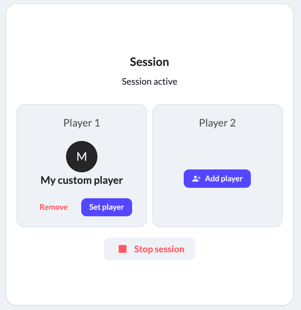
- In the Set player modal you can either use the Set admin account to play with your admin account, or enter a guest name and click Set guest accout.
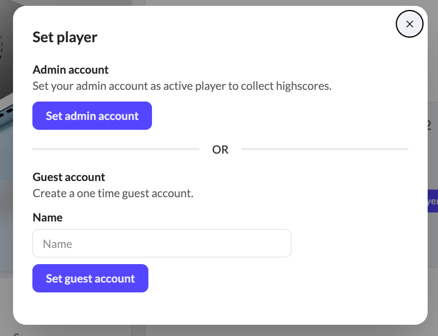
Set a default player name
-
Sign in to the admin and open your system overview.
-
Find your system, then click Settings.
-
Open the Sessions category.
- Scroll to the Default player name section. Enter the new name and confirm with Set player name.
