How to change the pause menu settings?
In this article, you are going to learn how you can change the input settings of the pause menu
Pause Menu
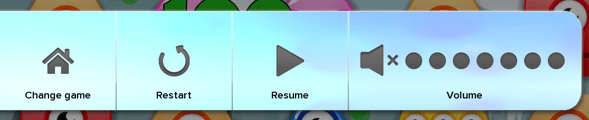
The pause menu is shown when a game is paused, you can learn more about it in this article.
Change Pause settings
-
Sign in to the admin and open your system overview.
-
Find your system, then click Settings.
-
Open the Menus and overlays category.
- Scroll to the Pause section
- Click Save pause changes to confirm your changes
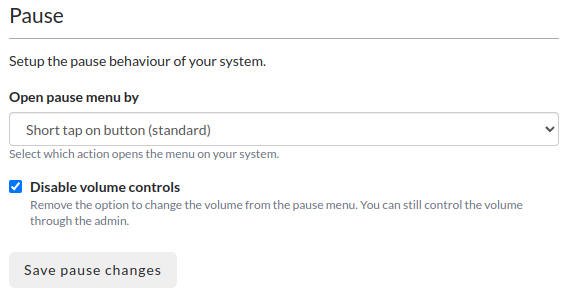
Open pause menu by options
- Short tab on button (standard)
By default, the pause menu can be opened by either touching the small arrow button on the left side of every game or by short taping the small arrow button, which will turn into a larger open button and short taping that larger button again. The pause menu itself can be used with both short tabs and touches. - Long tab, 2 seconds on button (small children / professional sport)
The pause menu can only be opened by touching the small arrow button on the left side of every game for 2 seconds. The pause menu itself can be used with both short tabs and touches. - Hide pause menu (event / single game)
The pause menu does not show up in the game.
WARNING: This means you can only change game and adjust volume via the admin panel! - Lock volume button in pause menu
The users won't be able to change the volume via the pause menu, useful for example when playing with little kids.